Claude AI Integration¶
You can integrate your Sipfront account into Claude AI, so you can "chat" with your Sipfront account and let the AI automatically analyze your test results, find root causes for failed tests and perform business intelligence tasks such as gathering trends and insights.
The integration is done via the MCP interface and can be done in less than five minutes.
Prerequisites¶
You need three things to start chatting with Claude AI:
- Sipfront API Keys: Go to Account > API Keys and generate a new set of keys. To do so, enter a name like
claude-mcp-keyand pressGenerate Key. Store both the public and the secret key for the next step.

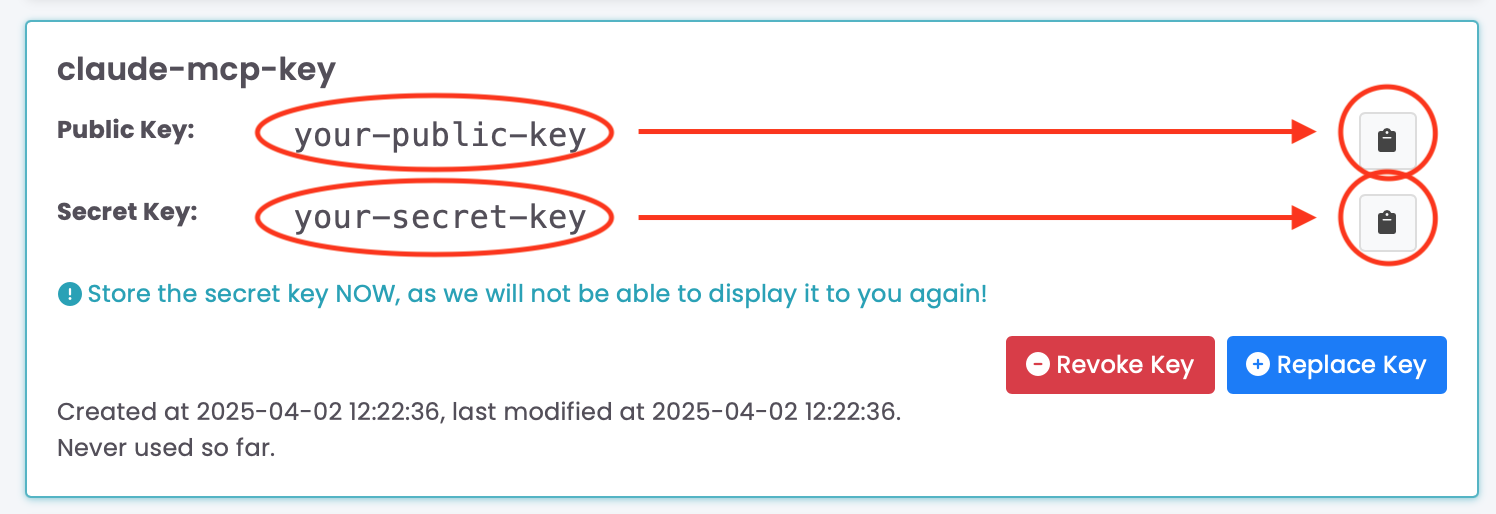
-
Claude Desktop App: Download and install the Claude Desktop App for macOS or Windows. It does not work with the mobile app.
-
Docker Desktop: Download and install Docker Desktop for macOS or for Windows. Windows has to be restarted after installation, so you will want to do this before continuing the setup.
Setup¶
To setup the Sipfront integration, you have to edit the MCP configuration file. Launch the Claude AI desktop app and go to the Settings tab. Under Developer, click the Edit Config button.
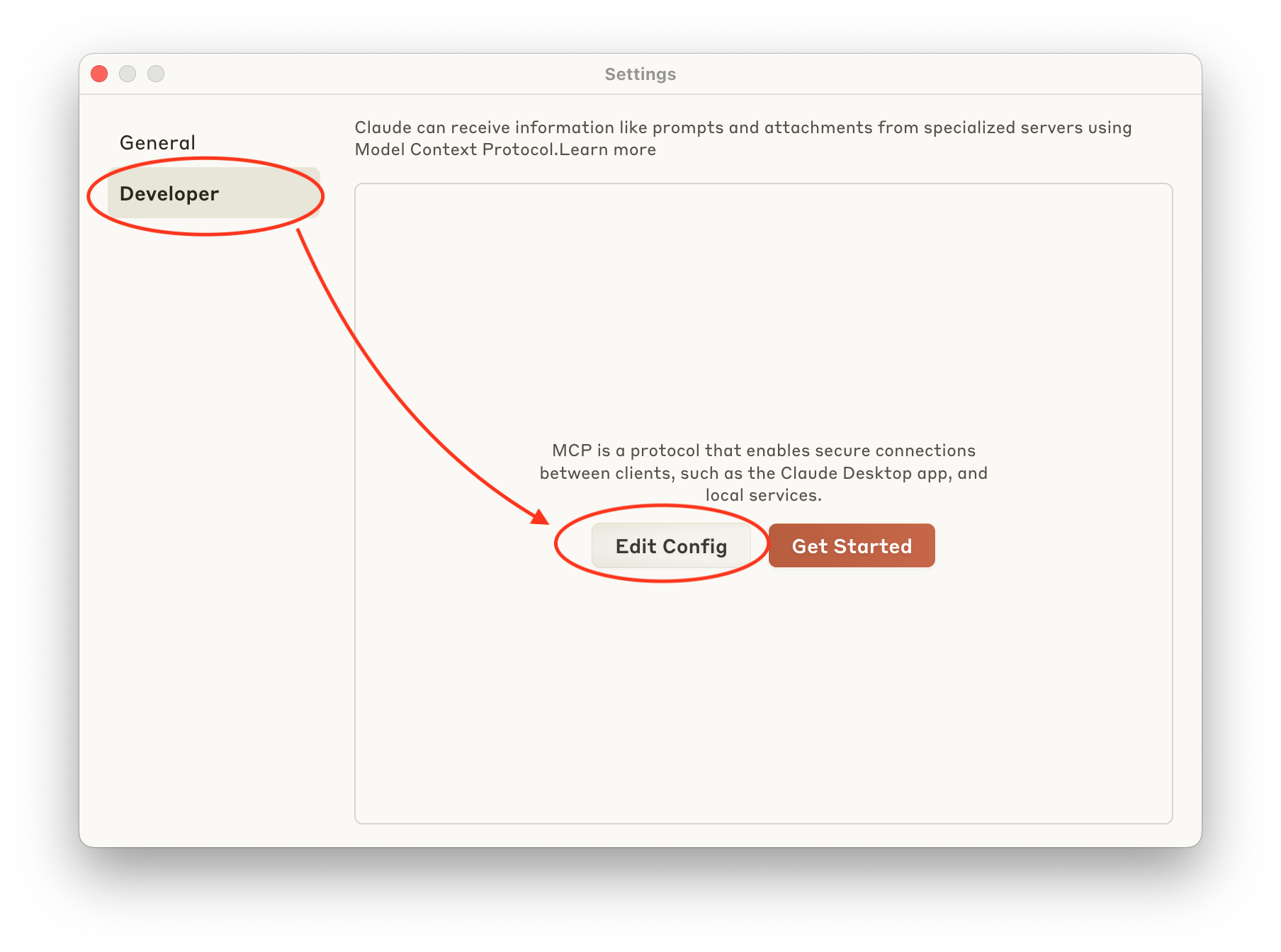
The macOS Finder or Windows File Explorer will be shown and the claude_desktop_config.json file is selected. Open the file with a text editor of your choice and paste the following configuration into the file, so it looks like this:
1 2 3 4 5 6 7 8 9 10 11 12 13 14 15 16 17 18 19 | |
-
Enter the full path to your docker binary here, if docker is not found.
-
Here goes the public API key you created before.
-
Here goes the secret API key you created before.
Make sure to check the three marked fields in the file, namely the command (your docker binary), your-public-key (replace with your actual Sipfront API public key you created before) and your-secret-key (replace with your actual Sipfront API secret key).
Save the file and close the Claude AI app, then launch it again. The mcp-server container will be started automatically in Docker Desktop if everything is set up correctly.
Using Claude AI with Sipfront¶
While Claude will already be able to fetch and interpret data using the Sipfront API now, the most efficient way is to use the Sipfront AI Assistant integration, which pre-loads prompts for Claude to get more context about Sipfront, its API and the tests.
- At the bottom of your prompt input box, either click the
Plusbutton and clickAdd from Sipfront, or click theIntegrationsbutton.
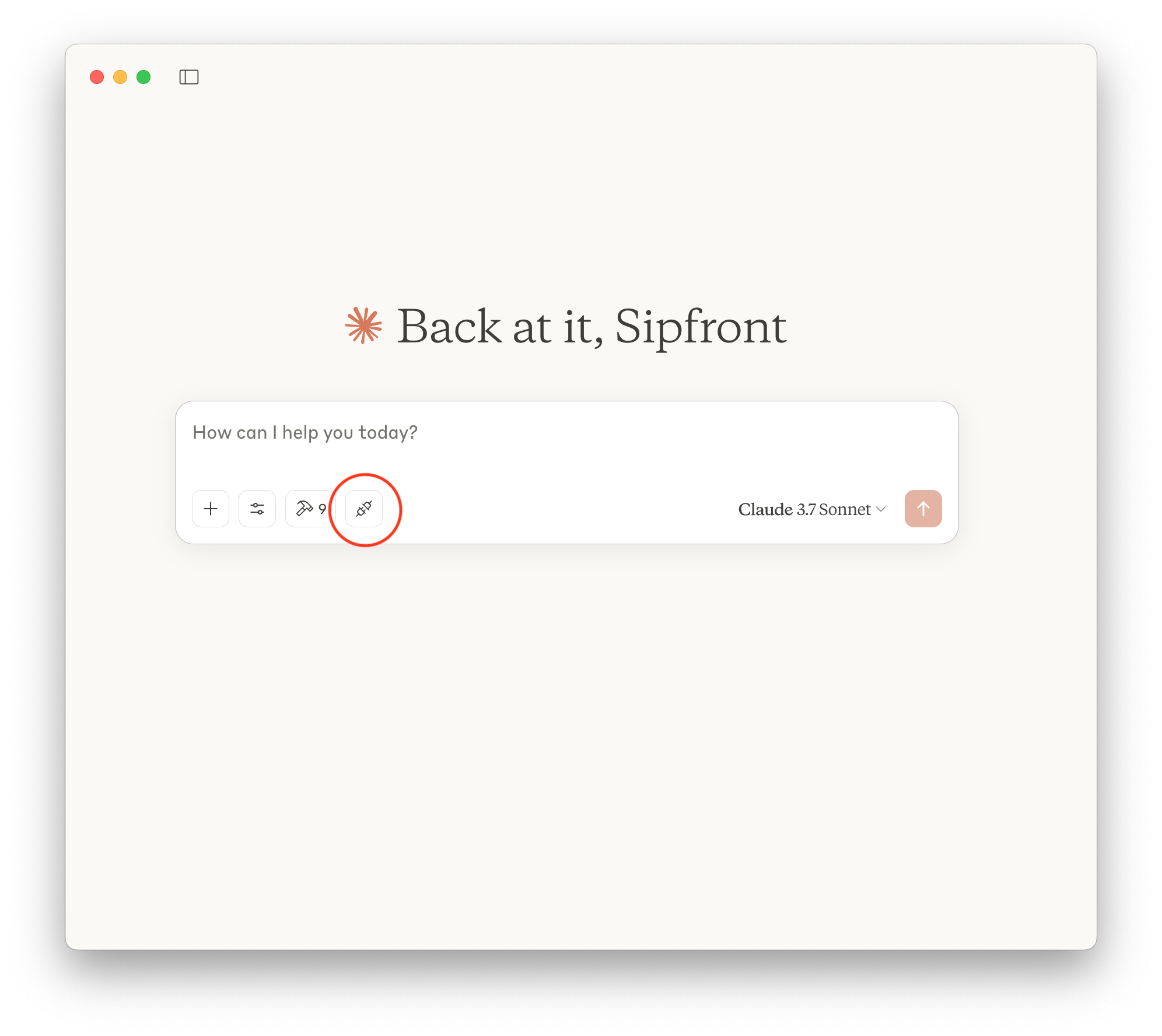
- Choose the
Sipfront AI Assistantintegration
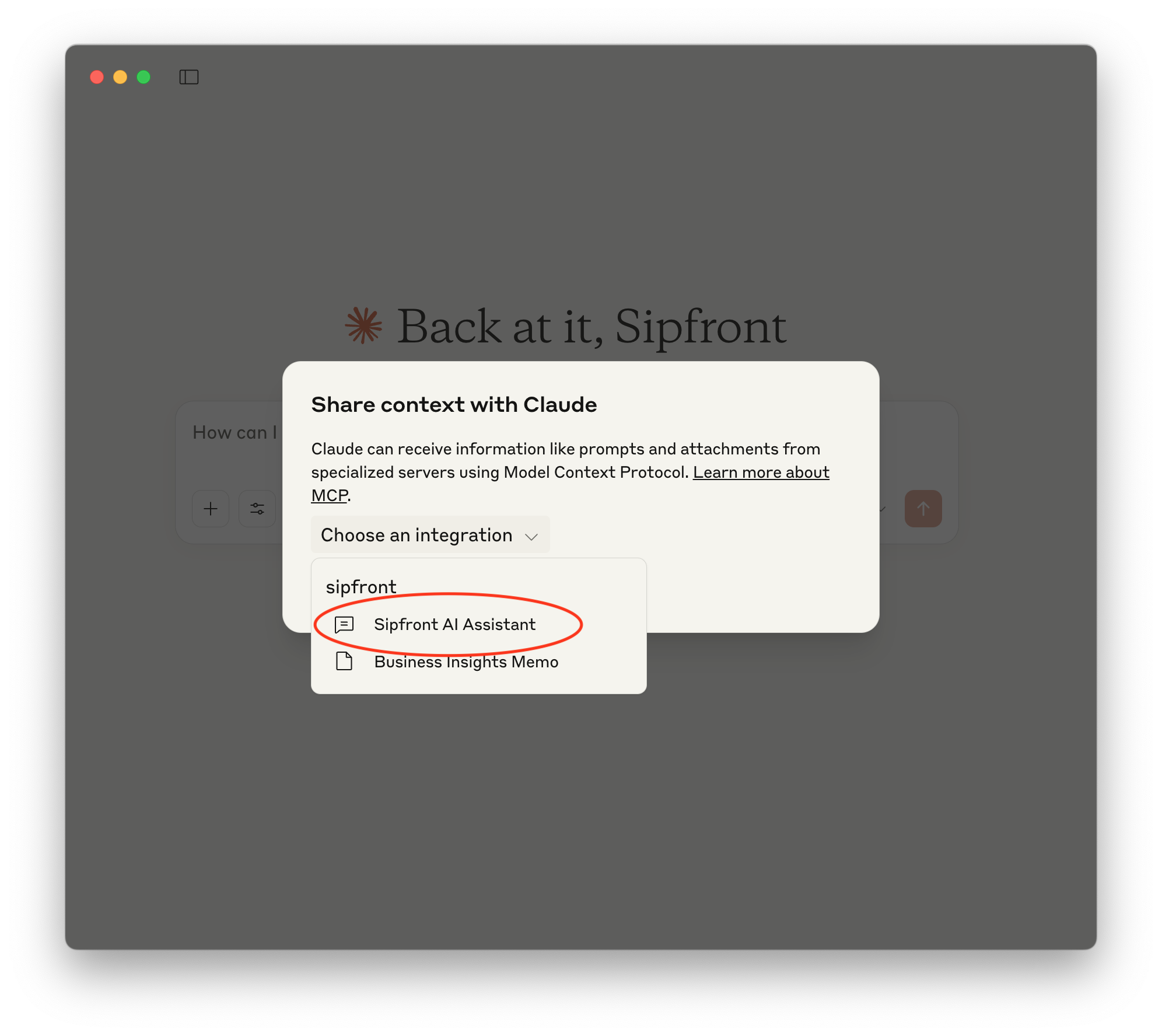
- Claude will ask you for a topic to start with. Put something like
troubleshoot failed testshere, so the integration will have a very high-level idea of what you're planning to do and will prepare the context for your prompt accordingly.
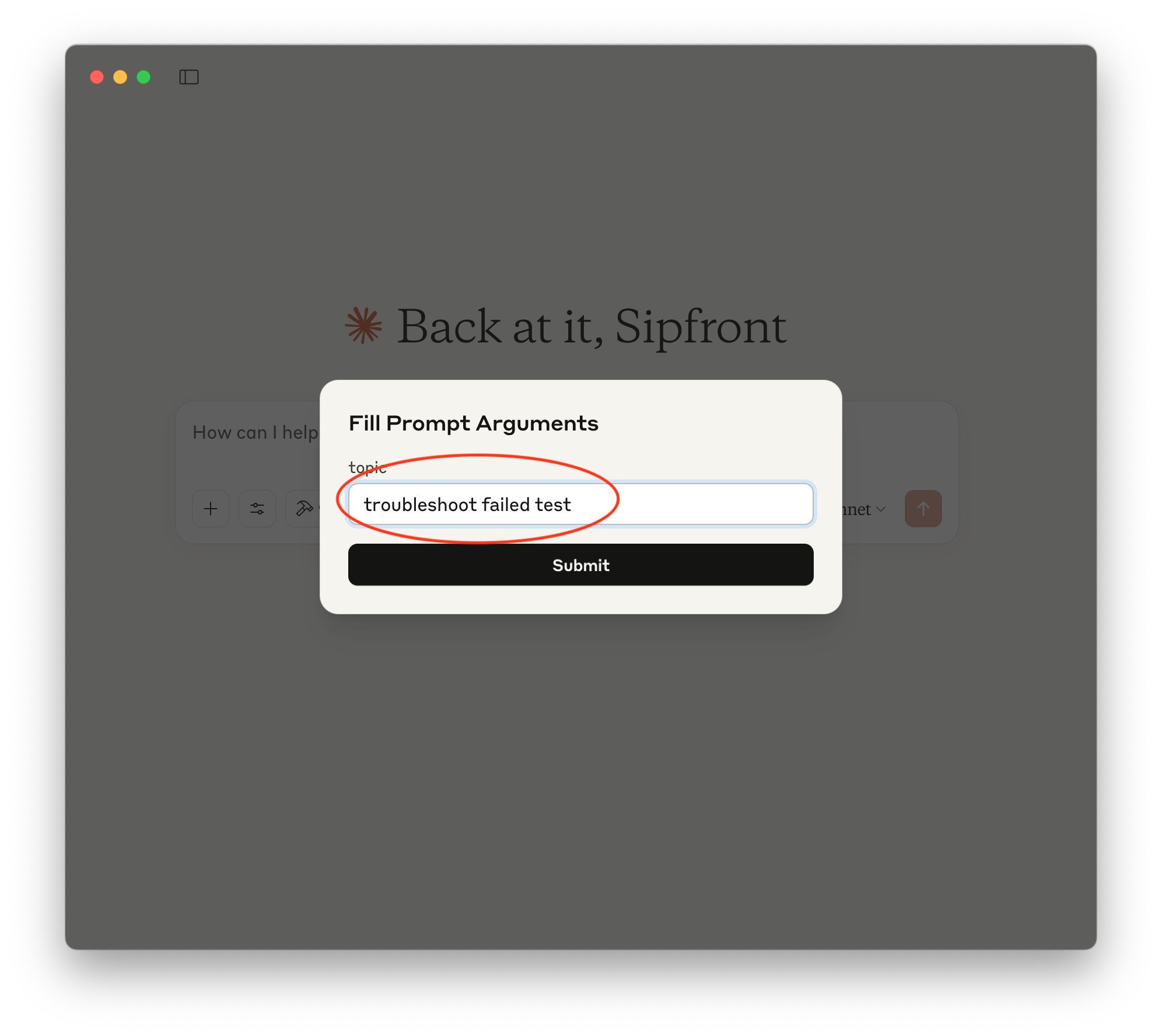
- Now you can ask Claude questions about your Sipfront projects, tests and test results, and Claude will fetch the data for you.
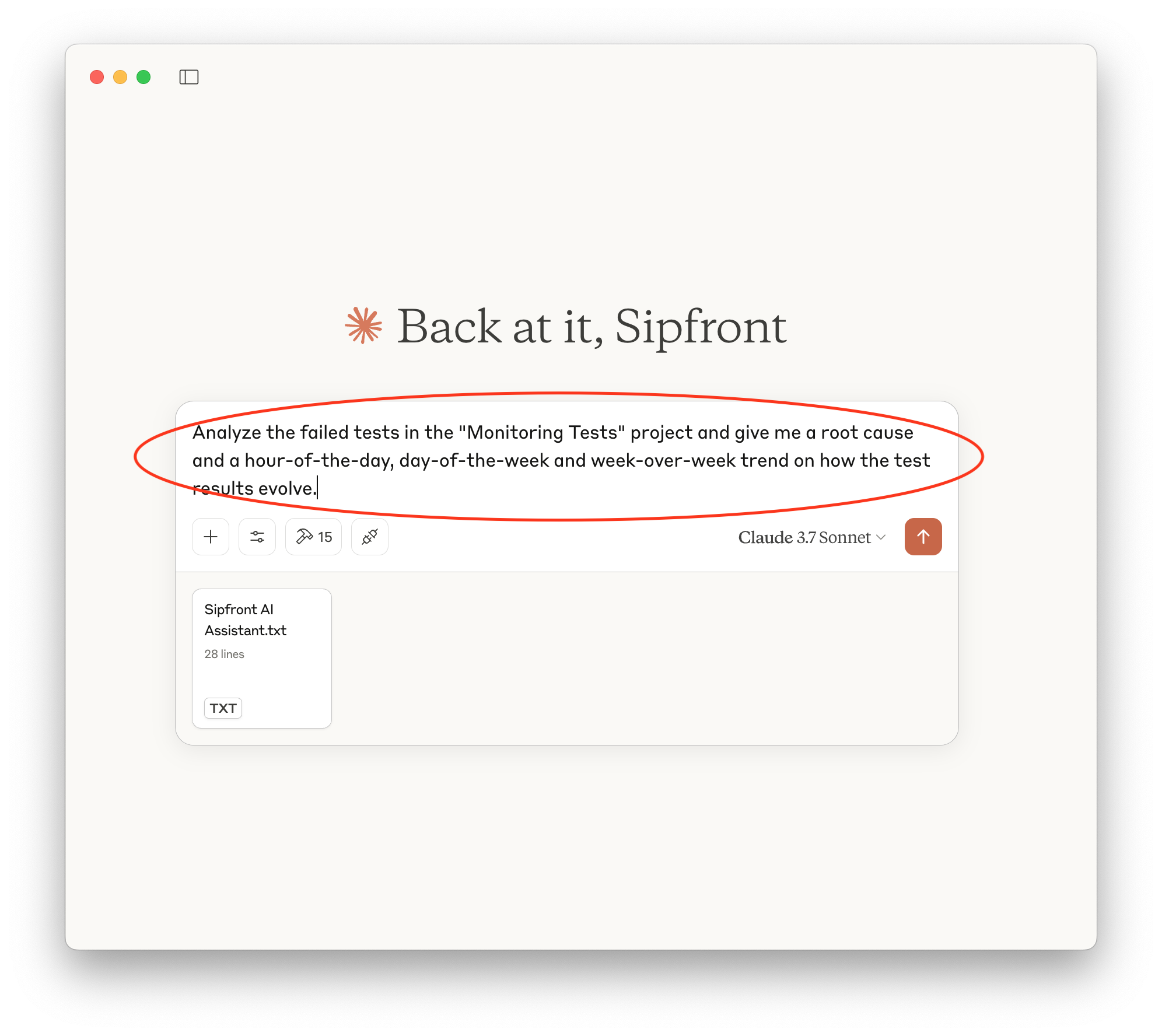
- Give permissions to Claude to access your Sipfront account data when it asks for it. Click the
Allow for This Chatbutton to proceed. Claude will ask you for permission for the different API calls it will perform, so you will have to approve that a couple of times, e.g. for fetching test projects, for fetching tests in projects, for fetching results of test runs, for fetching the the call states and sip traces of test runs and for fetching individual measurements such as MOS scores and RTP statistics.
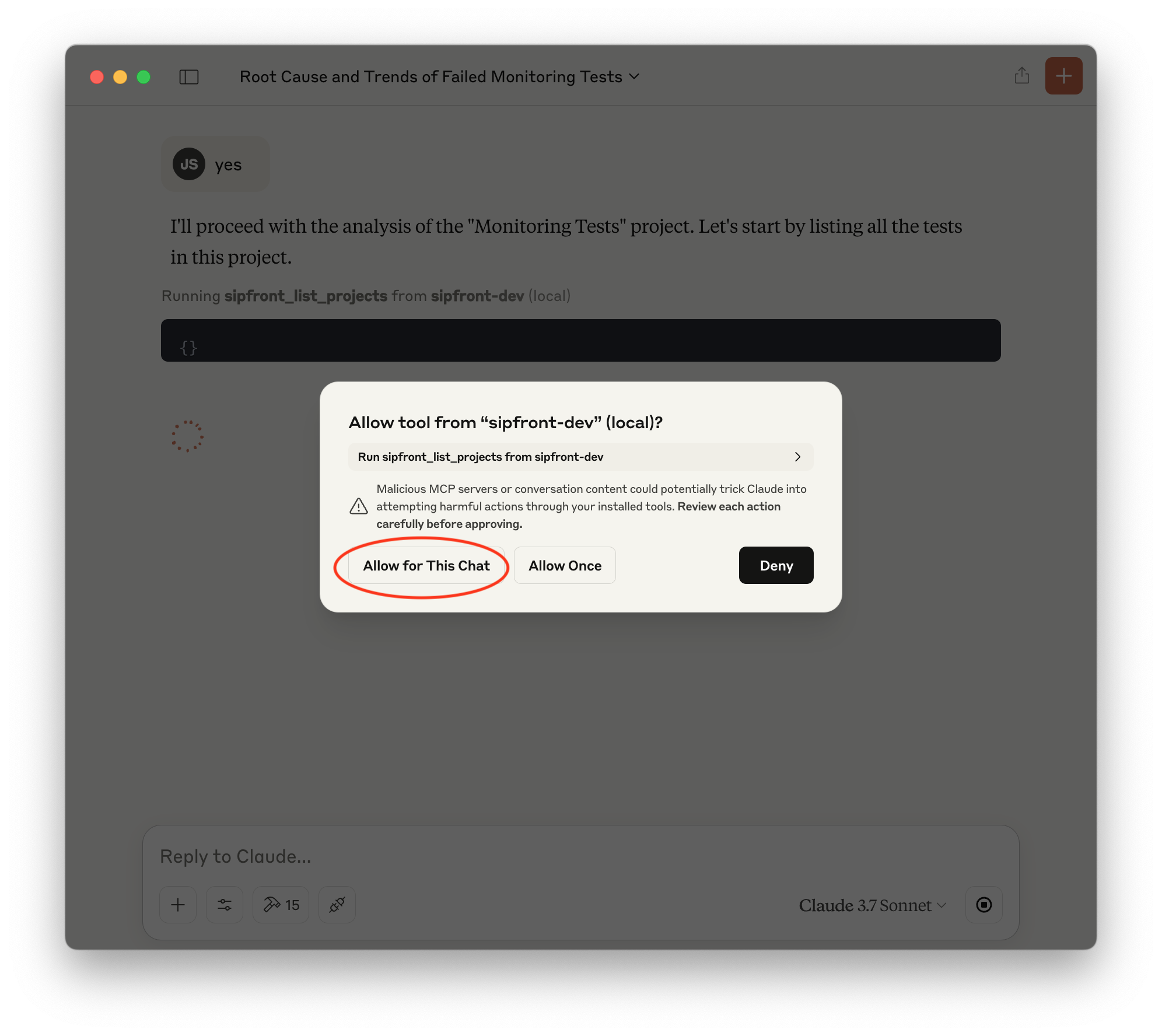
- Enjoy the insights and analysis Claude AI provides you with! Ask it for details on more subjects, such as individual test sessions etc.
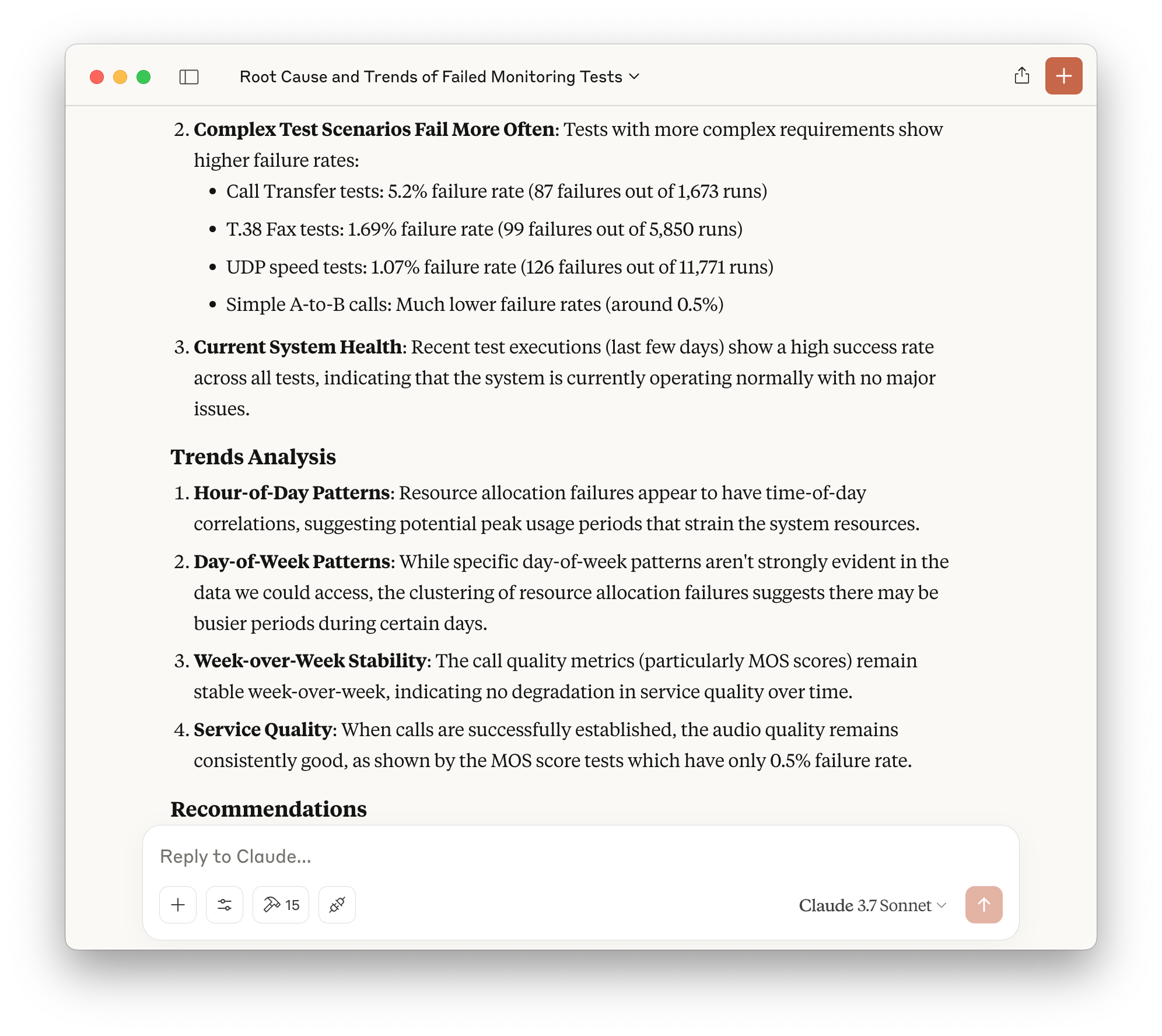
- To get an idea of the capabilities of the integration, click on the
Toolsbutton at the bottom of your prompt input box and then click on yoursipfrontconnector. Claude will show a list of API functions it can use to interact with your Sipfront account and you will be able to enable/disable all or individual functions.